If you want to save a copy of the Test or Quiz Summary Report, click the “Print” button in the top right corner of the Summary Report page. All data within the Summary Report will be displayed in the PDF.
Tip: Your screen resolution affects the layout of the PDF generated when using the print option. For the best results, close any extra windows or panes on your screen before creating your PDF.
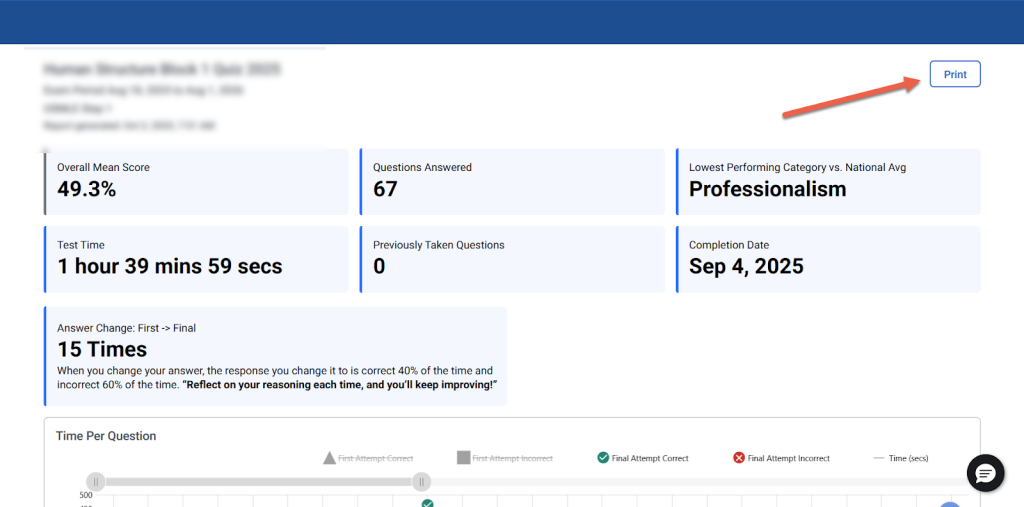
Here are a few important things that you should know about the printed Summary Report:
- The Print option will create a formatted PDF of the Summary Report for download.
- The Time Per Question Graph in the PDF will only display the first 25 questions, regardless of whether you have expanded the view of the graph.
- The Category Performance section will list all second-level categories within the report. These will be grouped by the first-level categories, but the actual first-level categories (i.e., Body System, Discipline, Blueprint) will not be displayed in the report.
- You do not have to expand the Category Performance of Question Performance tables before clicking the “Print” button.
- The Question Performance will list all questions in the test or quiz, but only the first portion of the question stem will be included.