Introduction
Create-your-own flashcards are now available, providing you with access to another powerful study tool to engage in retrieval practice and integrate spaced repetition into your study routine.
Retrieval practice involves recalling previously learned material—pulling information out of your brain instead of trying to cram more in—through methods such as flashcards and answering multiple-choice questions. This method of study encourages you to actively engage with the material instead of passively absorbing information, which aids in the retrieval and consolidation of the material into long-term memory. Research has shown that this approach is more effective for learning and makes the recall of information easier compared to passive forms of study, like re-reading notes.
Flashcards are accessible to all users on the web with an active subscription at no additional cost. The mobile application is not supported at this time.
In this guide, you will learn how to create, review, and manage custom flashcards within the TrueLearn platform.
Overview
Access flashcards from the Flashcards tab in the left-hand navigation pane.
Decks Tab
The Decks Tab provides a count of existing decks (i.e., 7) created next to the tab name. From this tab, you can see a list of the decks that you have created, along with details about the deck, such as:
- Total Cards: The number of cards in the deck.
- Cards Learning: The number of flashcards that are currently in the learning phase. These are cards you have begun studying but have not yet mastered.
- Review Due: The number of cards that are scheduled to be reviewed again based on the user’s Spaced Repetition settings. These cards are due for study to reinforce memory.
- Flagged Cards: The number of cards that you have manually marked for extra attention within the deck. This can be for any reason—difficulty, importance, or needing review.
- Mastery: A measure of progress indicating what percentage of cards have been marked “Easy” enough times to be considered mastered, based on your Spaced Repetition settings.
- Last Studied: The most recent date and time a card or deck was reviewed by you. This helps you track your study activity over time.
Cards Tab
The Cards Tab provides a count of existing cards (i.e., 7) created next to the tab name. From this tab, you can see a list of the flashcards that you have created, along with details about the card, such as:
- Card Status: This will display New, Learning, or Mastered to indicate where you are in the learning phase.
- Times Seen: The number of times you have reviewed this card.
- Flagged: A flag icon will appear if you have manually marked the card for extra attention. This can be for any reason—difficulty, importance, or needing review.
- Last Studied: The most recent date and time the card was reviewed by you. This helps you track your study activity over time.
Creating Flashcards
Creating Flashcards from the Flashcard Tab
You can create new flashcards directly from the Flashcards tab on the left-hand navigation panel.
Once on the Flashcards tab, select the “Create Card” button.
Add text to the “Card Front” and “Card Back” text box fields. You can use the icons above the text box for each field to format the text, add external URLs, insert URLs to other external images, or add tables.
Apply an existing label or add a new label at the bottom of the screen. This is recommended to help you quickly organize and find content later.
In the “Add to Deck” drop-down, select the deck you would like to add the flashcard to.
Note: Decks cannot be created from the Create Cards page. See the Creating a New Flashcard Deck section below.
Click the “Save Card” button once finished.
Creating Flashcards While Testing
You can create flashcards from questions while taking a self-created test or faculty-assigned quiz that is not assigned in timed mode. This feature is available in all testing interfaces (TrueLearn, COMLEX, USMLE, and ABS).
Note: Flashcards cannot be created from Assessment questions.
Once you have started a test or quiz that is not in timed mode, you can select text, a table, or an image in the question, and a tooltip menu will appear—these are the TrueLearn Tools.
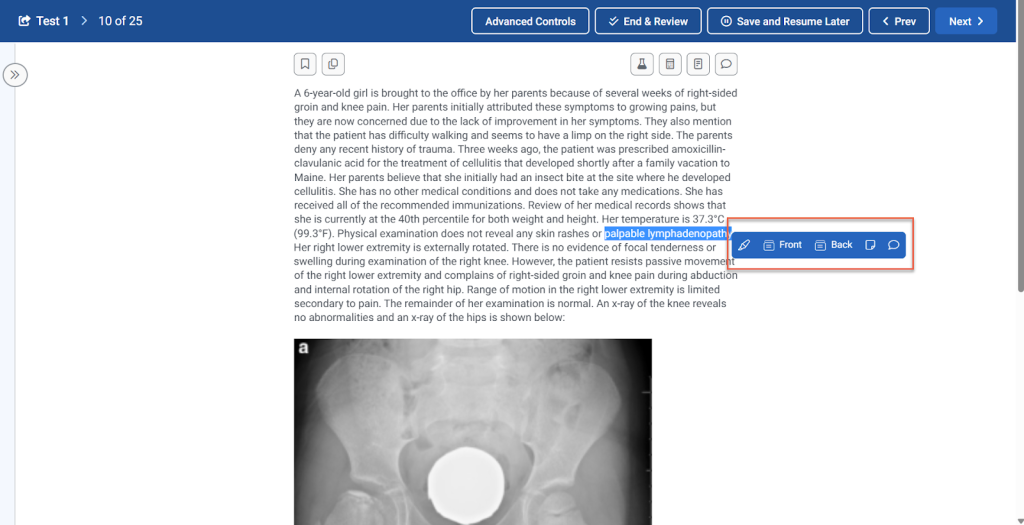
Note: TrueLearn Tools are disabled by default during timed tests and faculty-assigned quizzes. The reason for this is to closely mirror the exam day experience and to help you focus on simulating the actual exam.
Select one of the flashcard icons to open the flashcard editor in the right-hand panel and add the content selected to either the front or back of the card, depending on which icon you selected.
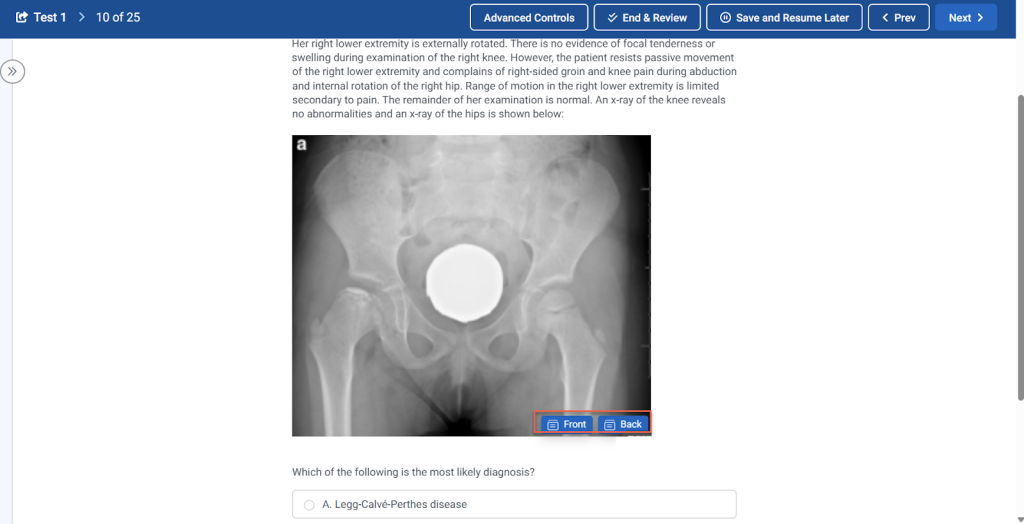
From the flashcard editor side panel, you can click the “Create New Flashcard” button to create a new flashcard or add to an existing flashcard by selecting a flashcard from the list. Use the search box or label filter fields to locate an appropriate existing flashcard quickly.
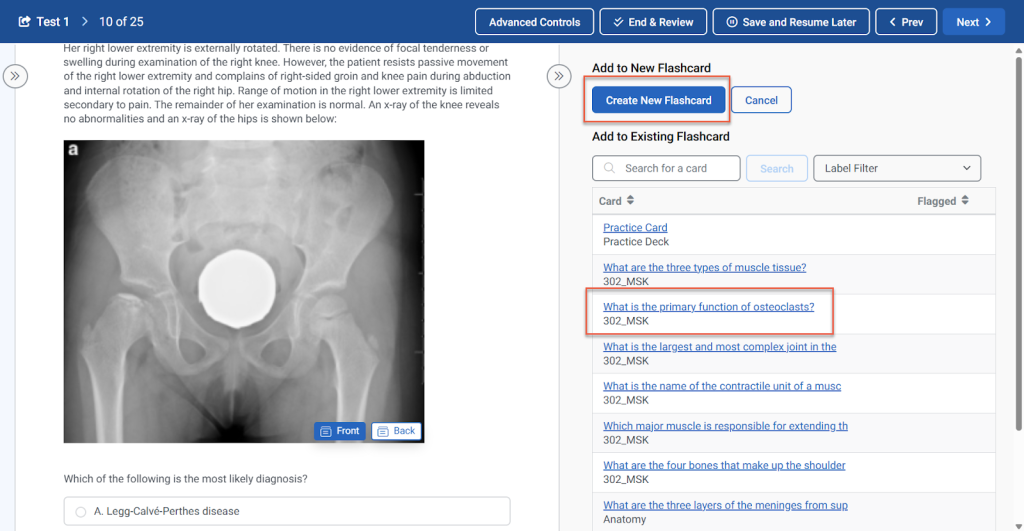
Note: Picmonics, Lab Values, and Notes cannot be copied into flashcards.
The selected text or image will be added to the front or back of the card, depending on which icon you selected. In order to save the flashcard, you must add content to both the Card Front and Card Back fields.
Images added to flashcards can be adjusted in size and position on the card by clicking on the image. Image formatting tools will appear.
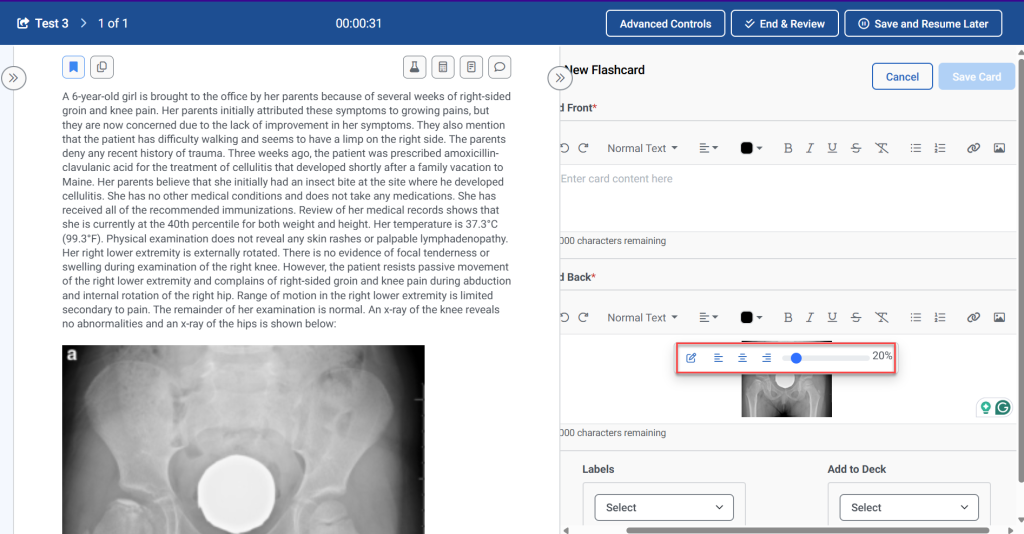
Creating Flashcards While Reviewing Questions Taken
You can create flashcards while reviewing questions from a self-created test or faculty-assigned quiz (regardless of the mode it was administered). Content from the question, explanation, or Bottom Line (key learning point) can be used to create new flashcards or add to an existing flashcard.
Note: Flashcards cannot be created from Assessment question explanations.
Select the text in the question, explanations, or Bottom Line that you wish to add to the flashcard. A tooltip menu will appear—these are the TrueLearn Tools.
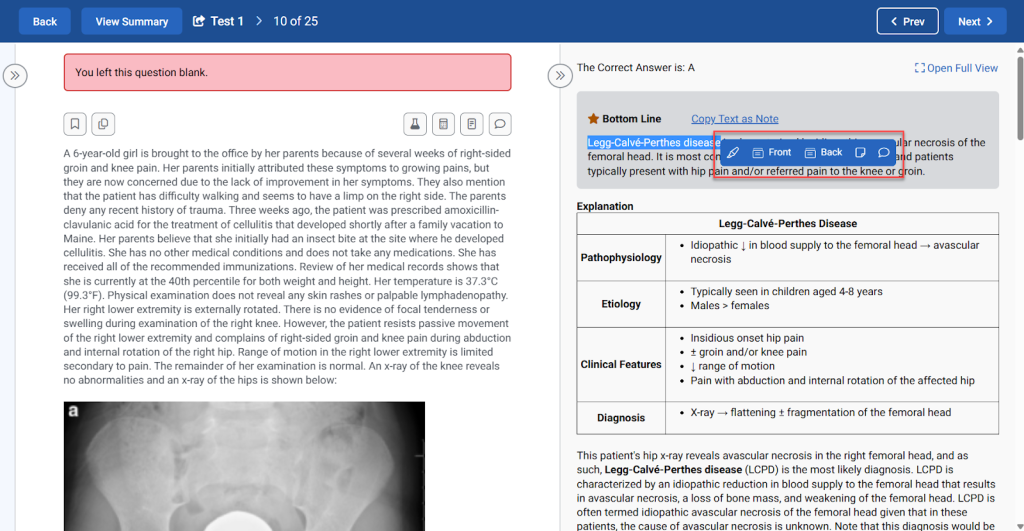
Select one of the flashcard icons to open the flashcard editor in the right-hand panel and add the content selected to either the front or back of the card, depending on which icon you selected.
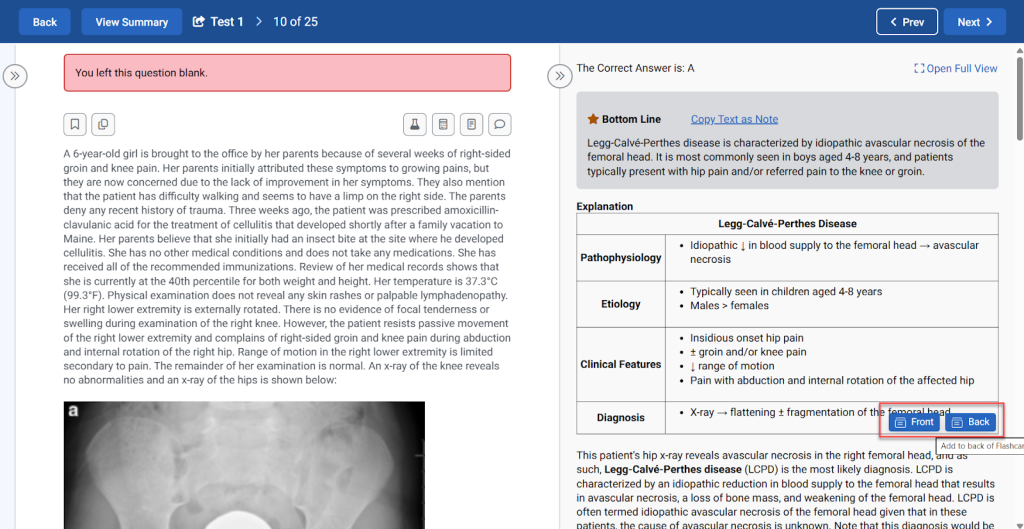
From the flashcard editor side panel, you can click the “Create New Flashcard” button to create a new flashcard or add to an existing flashcard by selecting a flashcard from the list. Use the search box or label filter fields to locate an appropriate existing flashcard quickly.
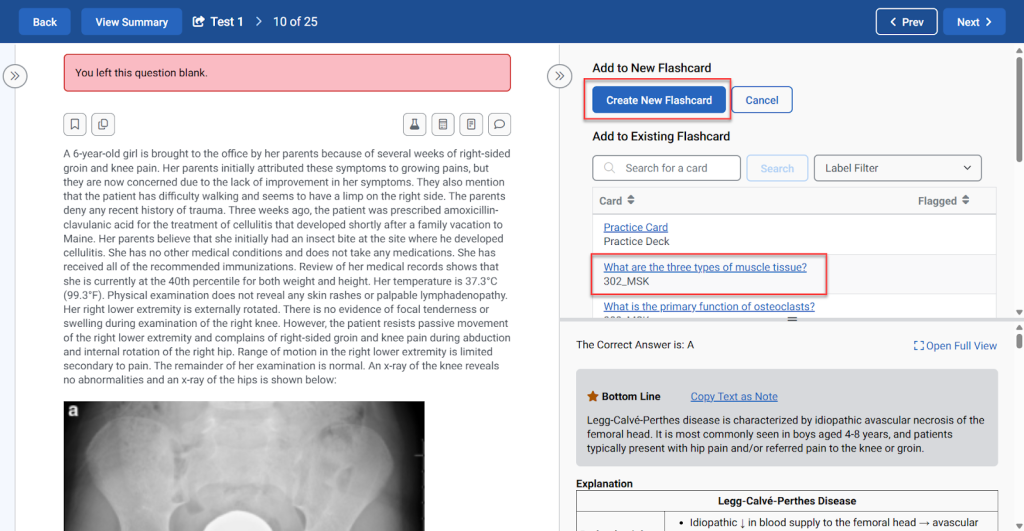
To expand the view of the flashcard editor side-panel, click and drag the bar between the flashcard editor and explanation sections.
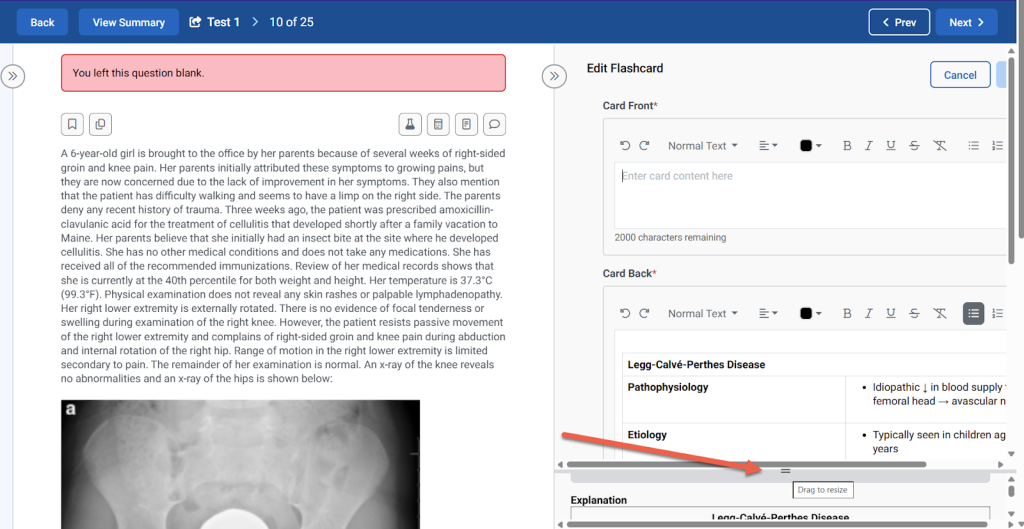
Once text has been added to the “Card Front” and “Card Back” text box fields, you will be able to save the card. You can use the icons above the text box for each field to format the text, add external URLs, insert URLs to other external images, or add tables.
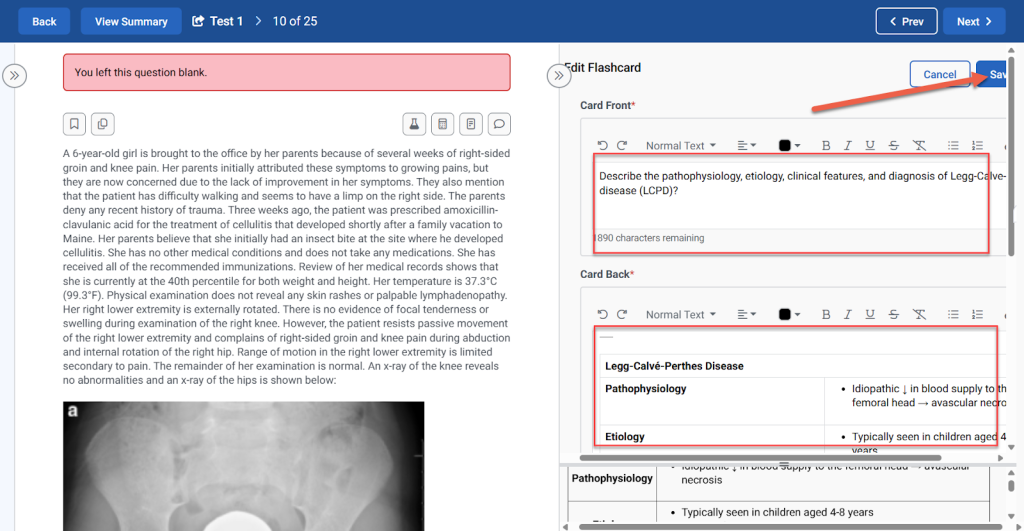
Use labels to quickly organize and find content later. Add new labels as needed. Quickly add cards to an existing deck with the “Add to Deck” menu. They can also be added later to a deck within the main “Cards” tab of the Flashcards page.
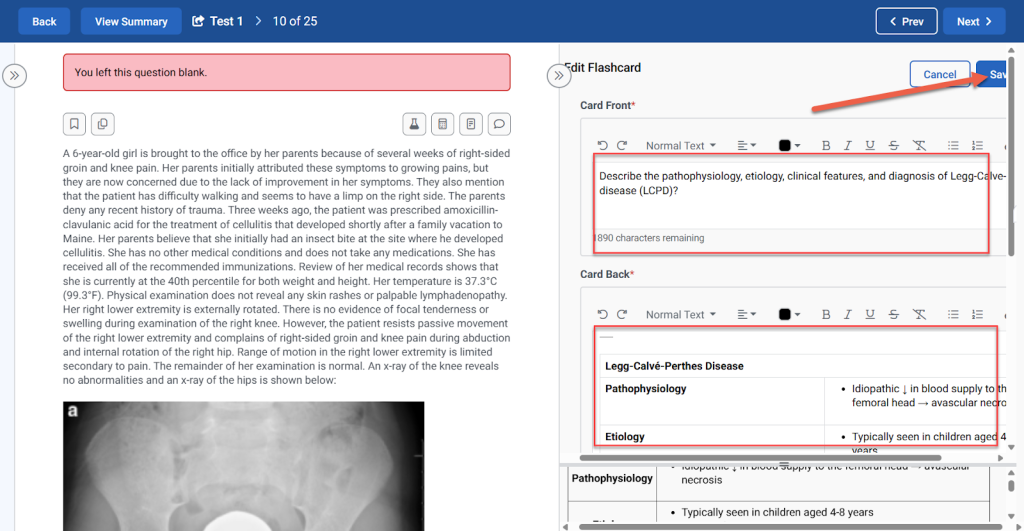
Scroll to the top of the flashcard editor side panel and click “Save Card” to save.
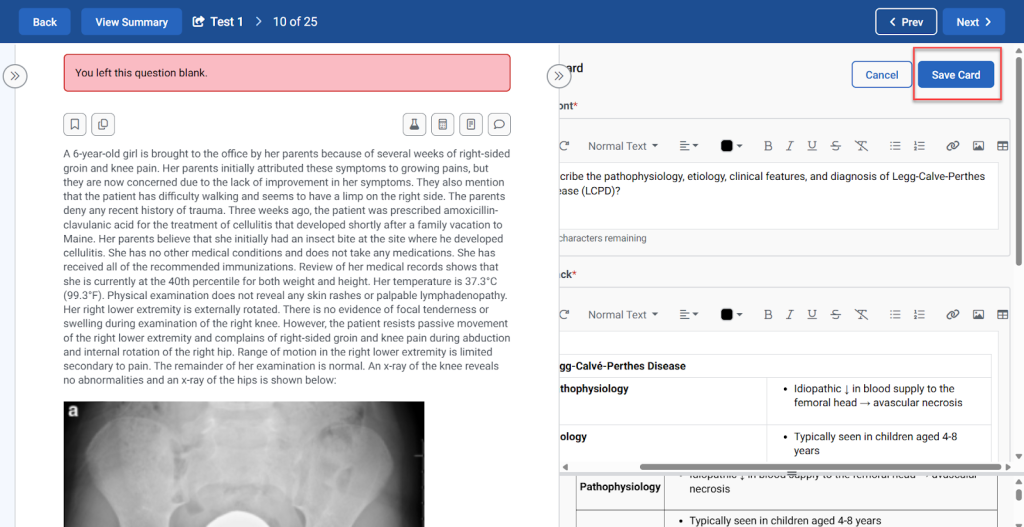
How to Add Images and Tables to the Same Side of a Flashcard
The placement of your cursor is important when adding images to the same side of a card that already has a table, and vice versa.
If the card has an existing table and you want to add an image, click outside of the table and press the Enter key to move the cursor below the table, then click the appropriate flashcard icon on the image to add it below the table. Click on the image to adjust the size and position as desired.
Note: The example below shows adding the image below the table, but you can also click outside of the table to move the cursor above the table to insert the image first.
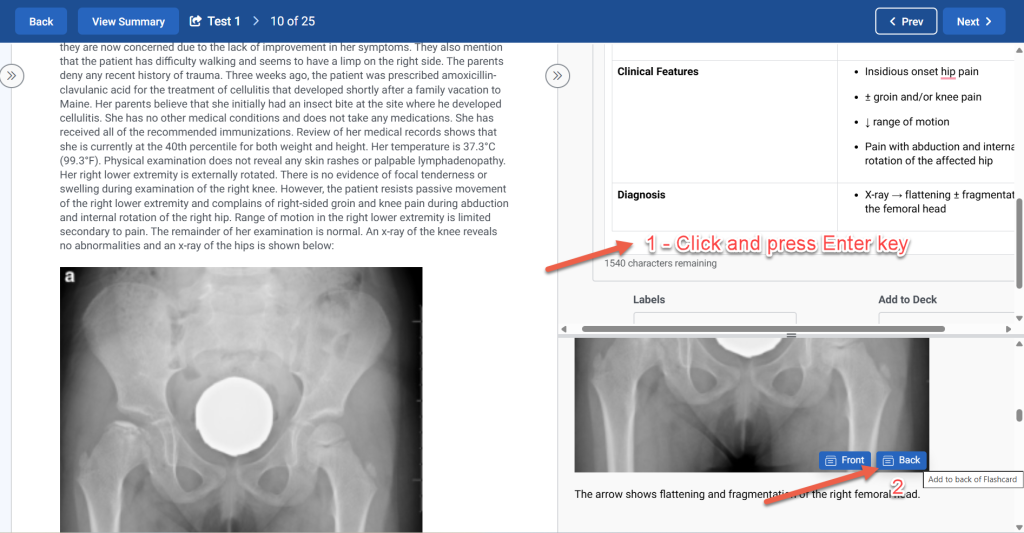
If the card has an existing image and you want to add a table, click outside of the image (right or left) and press the Enter key to move the cursor below the image, then click the appropriate flashcard icon on the table to add it below the image.
Note: The example below shows adding the table below the image, but you can also click outside (left side) of the image to move the cursor above the image to insert the table first.
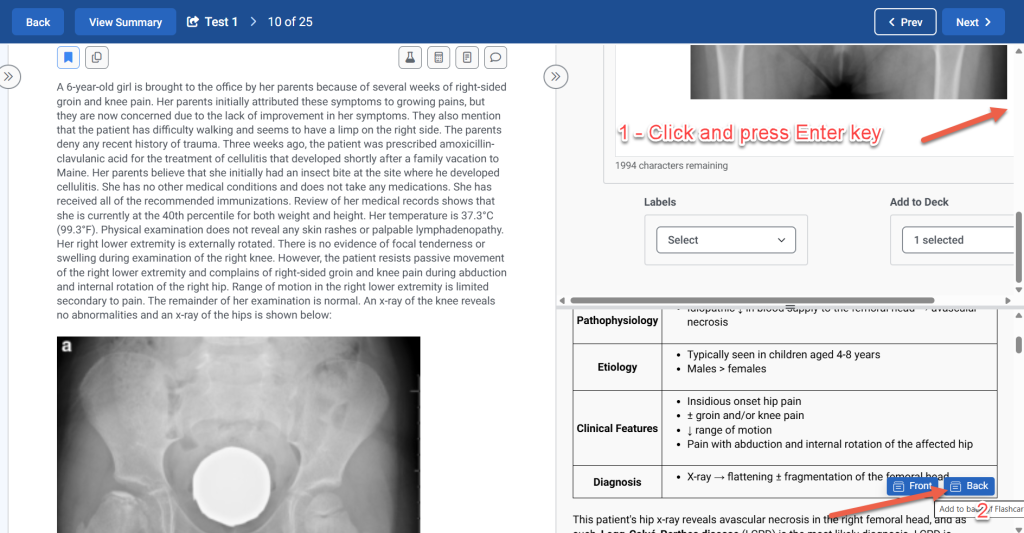
Managing Flashcards
Finding a Flashcard
To find a specific flashcard by a keyword, navigate to the Cards tab and use the search box.
You can also filter cards by label to find flashcards.
You can also filter cards by the Card State (Flagged, New, Learning, Mastered, Unassigned, Deleted) to find flashcards.
Editing Existing Flashcards
You can modify the content, labels, or deck assignments for existing flashcards by clicking the three-dot menu next to the card on the Flashcards tab. Select “Edit Card” from the drop-down menu.
Update the labels, text, images, tables, or other information on the flashcard. Once done, click the “Save Card” button.
Copying Flashcards
You can use this feature to quickly create new flashcards that share similar content, labels, or deck assignments. Click on the three-dot menu next to the flashcard and select “Copy” from the drop-down menu. After you have adjusted the copied card, be sure to click the “Save Card” button.
Adding/Removing Flags
The flag feature allows you to mark a flashcard for future review and/or quickly create a dedicated deck containing flagged flashcards.
To flag a flashcard, click on the three-dot menu next to the card and select “Add Flag” or “Remove Flag” from the drop-down menu.
A confirmation of changes will display at the top of the page. Flashcards that are marked will have a flag icon in the “Flagged” column of the Cards table.
Deleting a Flashcard
You can delete a card if you no longer want or need it. This will NOT permanently delete the card; rather, it moves it out of view from the Cards tab.
To delete a flashcard, click on the three-dot menu next to the flashcard and select “Delete” from the drop-down menu.
A pop-up window will appear confirming that you wish to delete the flashcard. If yes, select the “Delete Card” button.
Reactivating a Flashcard
Once a flashcard has been deleted, if you want to retrieve it to use again, then select “Deleted” from the “Card Status” drop-down menu to display all deleted flashcards.
Click on the three-dot menu next to the flashcard that needs to be re-added. Select “Reactivate Card” from the drop-down menu.
Bulk Add Flashcards to a Deck
You can add multiple flashcards to a deck at one time. Select the flashcards by checking the box to the left of the card, then click the “Card Actions button” and “Add Selected to Deck” in the drop-down menu.
A pop-up window will appear, allowing you to select the deck(s) you want to add the cards to. Check the box next to the desired deck(s), then click the “Add” button.
Other Bulk Actions for Flashcards
Other actions that can be done in bulk on flashcards are:
- Flag Selected – Flag a single or multiple cards
- Unflag Selected – Unflag a single or multiple cards
- Reset Stats – Reset stats for a single or multiple cards
- Deleted Selected – Delete single or multiple cards
Flashcard Decks
Creating A New Flashcard Deck
You can organize flashcards into decks by topic, class, or any other desired categories. Start by navigating to the Flashcards tab and clicking the “Create Deck” button. Give the deck a name and check the box if you want to automatically “Add/Remove Flagged Cards”—this setting will automatically add flagged cards to the deck. Click the “Create New Deck” button.
Finding a Flashcard Deck
To find a specific deck, either scroll through the Decks tab or use the search box.
Merging Flashcard Decks
If you want to combine flashcards from multiple decks, then navigate to the flashcards tab and select the decks you want to merge. Next, select the “Deck Actions” button and choose “Merge Selected” from the drop-down.
A pop-up window will appear, allowing you to give the combined decks a name. Enter a name and select “Merge Decks.”
Viewing Deck Performance
As you study with flashcards, your performance will be tracked on each deck. The following statistics will be available:
- Percentage of deck mastered
- Total time spent on deck
- Average time per card
- Average time per session
- Total card reviews
You can view your statistics for a particular flashcard deck in one of two ways:
- From the Decks tab, click on the deck name to open the deck, then select the “View Stats” button on the top right of the page.
- From the Decks tab, click the three-dot menu next to the deck name, then “View Stats.”
A pop-up will appear on the page displaying your deck performance.
Customizing Spaced Repetition Settings
You can enhance your flashcard study sessions by incorporating spaced repetition into each deck review. This learning science technique helps with long-term retention by spacing out the learning over time.
From the Flashcards page, click the “Spaced Repetition Settings” button to open the settings pop-up window. Here, you can customize how your study sessions are structured. Once you have adjusted your settings, click “Save.”
.
Study Session Settings:
- Total Cards Per Session: Sets the total number of cards to be studied in one session.
- New Cards Per Session: Determines how many new (unseen) cards are introduced in each session.
Card Settings:
- Number of Times Marked “Easy” Before Mastered: Specifies how many times a card must be marked “Easy” before it is considered mastered.
Spaced Repetition Timers:
- “Repeat” Card Due: The number of minutes before a card marked “Repeat” will appear again.
- “Easy” Card Due: The number of days or minutes between reviews of a card marked “Easy.”
- “Medium” Card Due: The number of days or minutes between reviews of a card marked “Medium.”
- “Hard” Card Due: The number of days or minutes between reviews of a card marked “Hard.”
If you decide you want to restore the default spaced repetition settings, then you can open the “Spaced Repetition Settings” and select “Reset to Defaults,” then “Save.”
Start Studying with Flashcards
Once you have created a deck and added flashcards to it, it’s time to start studying!
From the Decks list, click the “Study Now” button next to the desired deck.
The deck will open and show the front of a flashcard. Clicking “Show Answer” will show the back of the flashcard.
Once the back of the flashcard displays, you must select “Repeat, Easy, Medium, or Hard” below the flashcard to move on to the next card. The selection here is tied to the spaced repetition settings, which are listed below each button. Think of these options as self-reported ratings based on how difficult the content was to remember.
As you review the flashcards in the deck, the progress bar and count of flashcards reviewed will update at the top of the screen. The number reviewed is noted on the left of the bar, and the total number of cards in the deck is listed on the right.
You can also modify flashcards while studying. Flag, edit, and remove card from deck icons appear just below the progress bar.
You can add and remove labels below the card.
If you need to stop studying during the session, click “End Session” in the top right corner of the screen.
After your study session, the stats will be available for review.
Click “End Study” to go back to the Flashcards page.
Resetting Flashcard Stats
You have the option to reset a flashcard’s state, which clears all self-reported difficulty levels and associated statistics for that flashcard across all linked decks. This allows you to restart your progress in a specific area or with a particular flashcard, as needed.
Resetting performance stats for the card can be done on the individual card or in bulk.
To reset a single flashcard’s stats, click on the three-dot menu next to the flashcard and select “Reset Stats” from the drop-down menu.
To reset multiple flashcards’ stats, check the boxes next to the flashcards and select the “Card Actions” button. Select “Reset Stats” from the drop-down menu.
Before stats are reset, a pop-up window will appear allowing you to confirm that you want to reset the statistics for the flashcard(s). Click “Reset” to proceed or select the “X” to close the pop-up window.
.