Introduction
In this guide, you will learn two ways to create a test in your TrueLearn member account.
Quick Create Test
A “Quick Create Test” sidebar will display on the left side of both your Dashboard and Performance tabs. Initially, this sidebar will be populated with the next sequential test name, and will default to a 25-question, timed test with new questions. Once you have created a test, the sidebar will default to your previously selected filters.
Test Mode
There are three testing modes available:
- Timed – You will be given the same amount of time per question as you would have on the actual exam. Question review will be available upon completion of the test.
- Untimed – Questions will be presented as untimed. Question review will be available upon completion of the test.
- Tutor – Questions will present as untimed, and you will have the ability to show the answer and explanation of a question immediately after answering it.
Testing Mode Tips:
- When you are first getting started, take your first 100 questions in either timed or untimed mode. This allows our platform to establish a baseline of overall performance and more accurately identify your strengths and weaknesses.
- For more impactful learning, use tutor mode to study explanations, key learning points and references alongside each question.
- To get the most accurate prediction of your future exam performance, use timed mode. We recommend using this mode more heavily as your exam date approaches or when you would like to benchmark your performance after rotations or study sessions. Research shows high performers use timed mode more often than lower performers, with high performers taking 77% of questions in timed mode. Read more about the different test modes and relevant research here.
Number of Questions
You can choose to create a test with any number of questions ranging from 1-200.
Question State
There are three question states available in the “Quick Create Test” sidebar:
- New – Questions have not yet been used in a completed test or assignment.
- Incorrect- Questions were taken previously in a completed test or assignment, and most recently answered incorrectly.
- Correct – Questions were taken previously in a completed test or assignment, and most recently answered correct.
Multi-selecting options under Question State, for example, choosing “Incorrect” and “Correct”, will result in a test pulling questions that are both correct and incorrect, so all Used questions can be included.
You can also select whether or not to include Marked questions in your test. Marked Questions have been taken previously in a completed test or assignment, and have been marked for future reference or review.
- Include Marked – Marked questions are included in the pool of possible questions, so may or may not be included in the randomized selection of test questions.
- Exclude Marked – No marked questions will be included in the pool of possible questions.
- ONLY Marked – Only marked questions will be included in the pool of possible questions, so all test questions will be marked.
If you have selected only New questions on your test, you will also have the option to add an additional number of missed questions to your test. This will be in addition to the number of questions selected for a test. So if you are creating a 25 question test, and you select to add 5 previously missed questions, there will be 30 questions on your test. We encourage you to use this feature to mix in missed questions as you progress through the bank for review.
Click “Quick Create” to proceed to the test.
Additional test creation options, including more filters, the ability to select questions by categories, and the search questions function can be accessed by clicking “Advanced”.
If you click “Advanced” after setting your selections in “Quick Create”, your selections/preferences will be saved when you are taken to the “Create Test” tab.
Create Test – Advanced Settings
Advanced test creation will provide more control over the questions being added to your test. To create a test with advanced settings, navigate to the Create Test tab within your left hand menu.
If you have access to more than one active subscription, choose the subscription you are wanting to create a test for using the “Subscriptions” dropdown at the top of the test creation page.
Test Creation Type
You can create a test in one of three ways: a custom test, a shared test, or by searching for specific questions.
Create Custom Test
For a custom test, you will select filters to determine what content will be pulled into your test. The functionality of those filters is described below.
Test Basics
The “Name” field will be populated with the next sequential test number. If you would like, you can give your test a different name, rather than having it display as the next sequential test number. You may set the number of Questions for your test ranging from 1-100 questions, and choose a test mode.
There are three testing modes available:
- Timed – You will be given the same amount of time per question as you would have on the actual exam. Question review will be available upon completion of the test. If you select Timed mode you will also have the option to add a time multiplier if needed.
- Untimed – Questions will be presented as untimed. Question review will be available upon completion of the test.
- Tutor – Questions will present as untimed, and you will have the ability to show the answer and explanation of a question immediately after answering it.
Testing Mode Tips:
- When you are first getting started, take your first 100 questions in either timed or untimed mode. This allows our platform to establish a baseline of overall performance and more accurately identify your strengths and weaknesses.
- For more impactful learning, use tutor mode to study explanations, key learning points and references alongside each question.
- To get the most accurate prediction of your future exam performance, use timed mode. We recommend using this mode more heavily as your exam date approaches or when you would like to benchmark your performance after rotations or study sessions. Research shows high performers use timed mode more often than lower performers, with high performers taking 77% of questions in timed mode. Read more about the different test modes and relevant research here.
Test Interface
If there is more than one testing interface available for your subscription, you can choose your preferred view under Test Interface.
All subscriptions will offer the “TrueLearn” view, however, others may offer views that are designed to more closely represent what you will see on your actual exam.
Test Content
The next section lets you customize what content will be included in your test.
You can filter questions in two ways: By Question State or By Times Used.
By Question State
When you select By Question State, you can select which of the three question states you want included:
- New – Questions have not yet been used in a completed test or assignment.
- Incorrect- Questions were taken previously in a completed test or assignment, and most recently answered incorrectly. If you select Incorrect you will have the ability to filter to just questions missed the last time you saw them, or set the number of times missed.
- Correct – Questions were taken previously in a completed test or assignment, and most recently answered correct. If you select Incorrect you will have the ability to filter by the number of times answered correctly.
Multi-selecting options under Question State, for example, choosing “Incorrect” and “Correct”, will result in a test pulling questions that are both correct and incorrect, so all Used questions can be included. Selecting more than one state also gives you the option to customize the ratio of question states. For example, on a 25 question test, you can choose how many new, correct, and incorrect questions you want included. This is optional and if not checked, a random selection will be pulled.
By Times Used
When you filter By Times Used, you can select how many times you want to have seen a previously taken question for it to be included. This does not take into consideration if you got a question correct or incorrect, but lets you go through the entire bank for a second or third pass, for example.
Once you have chosen State/Times Used, there are additional filtering options in the Test Content section.
You can also select whether or not to include Marked questions in your test. Marked Questions have been taken previously in a completed test or assignment, and have been marked for future reference or review.
- Include Marked – Marked questions are included in the pool of possible questions, so may or may not be included in the randomized selection of test questions.
- Exclude Marked – No marked questions will be included in the pool of possible questions.
- ONLY Marked – Only marked questions will be included in the pool of possible questions, so all test questions will be marked.
Includes Media
Under Includes Media you may select from the available media types. This will result in your test only pulling questions containing the media types selected.
Question Types
If the subscription you are using contains more than one question type, you can choose what types of questions you would like to have presented in your test.
Difficulty
The Difficulty filter allows you to select questions based on the national average percent correct. Difficulty inversely correlates to question scores. Lower scores indicate a higher difficulty level. In the difficulty scale: 0 = Hardest and 10 = Easiest.
As the filters are applied, you will see the number of questions available in the Selected question pool update, as shown below:
Question Categories
You have the option to choose specific categories for questions to be included on your test. If no categories are selected, then questions that meet any filter criteria above will be included across all available categories. Please note that questions may not be included from every category.
If there is more than one category group available for your subscription, you will see a dropdown above the categories section.
You can select any category, as well as any subcategories available in your subscription.
In some subscriptions, you will see an option to cross select from a second category set by clicking “refine”, as shown in the image below.
Selecting a category in either set would refine the other set to only questions that exist in both categories.
Green and red icons highlight your top three and bottom three categories (based on performance compared to the national average after answering at least 5 questions in the category). You can also toggle to view your performance in all categories. Hover over each icon to see your exact performance compared to the national average.
You can also switch the display to show the performance of ALL categories and subcategories. Here you will see red icons for all categories you are below the national average and green for all that you are above.
Please note, you may have a category in your top or bottom 3 that is below or above the national average, so some categories may change colors when you switch between the two views.
Selecting more than one category also gives you the option to customize the ratio of categories. For example, on a 25 question test, you can choose how many questions to pull from each category. This is optional and if not checked, a random selection will be pulled.
Reset all Questions to New
Members can reset their question status to “New” at any time. Resetting questions to “New” will not affect previously completed tests, quizzes, or assessments, and all performance statistics will remain intact. Please note that this action is irreversible. To maximize your learning, we recommend using this function only after you have completed all available questions at least once.
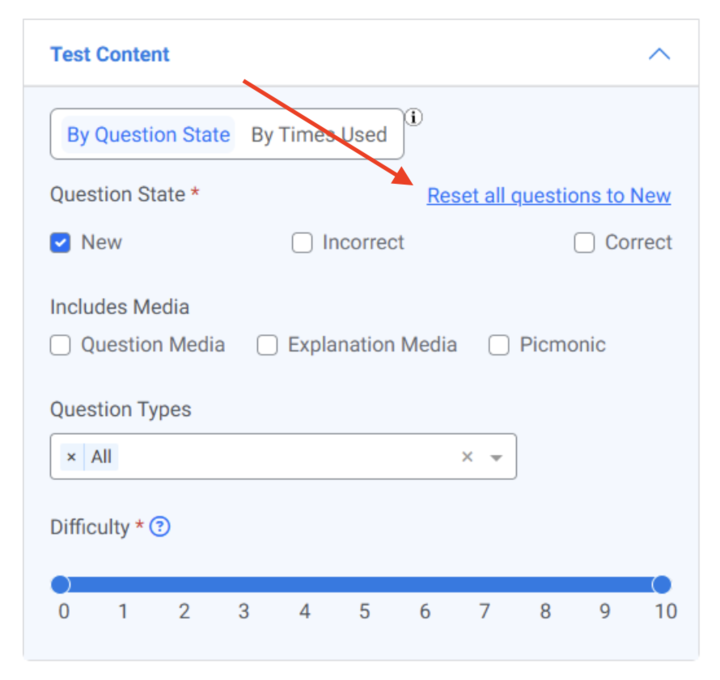
Start Test
If you have selected only New questions on your test, you will also have the option to add an additional number of missed questions to your test. This will be in addition to the number of questions selected for a test. So if you are creating a 25 question test, and you select to add 5 previously missed questions, there will be 30 questions on your test. We encourage you to use this feature to mix in missed questions as you progress through the bank for review.
Clicking “Start Test” will open the test taking interface and allow you to begin taking questions.
Creating Shared Tests
If you have a Shared Test Code from a peer or classmate that you would like to create a test from, navigate to the “Create Test” tab in your main menu. From here, you can select Enter Shared Test Code. This will allow you to enter the shared code and create an exact duplicate of the shared test including Test Mode and Questions. Once the test code has been entered, select Start Test. This is a great option if you would like to work through a question set together as a study group.
Please note, tests can only be shared if you and the person sharing the code have the same subscription and exam year associated with your subscription. If you receive an error message while trying to create a shared test, it is likely because you do not have the same subscription as your peer.
Sharing Tests with Peers
If you want to share a test with others, you will need to first create a new test. Once that test has been created and started, you can select the Share Test icon next to the test name on the top left hand side of your screen.
Note: Quizzes and Assessments cannot be shared.
Once selected, the Test Code will be copied to clipboard and can be sent to your classmates and peers. If you would like to take the test alongside your peers, please select “Save and Resume Later” to exit your test.
Search Individual Questions
Search Individual Questions will allow you to locate specific questions out of the available question pool by entering a specific keyword(s). Any filters applied in the Test Basics or Test Content sections will NOT apply if you choose to search for questions directly.
To get started creating a test using Question Search, input a key word into the question search box. Using the drop down menu next to the question search box, you can select if you would like to search for that key word in All locations, question stem, Topic, Bottom Line, References or Question ID. Select Search to return the list of questions that fit your criteria.
Once your list of questions has been returned, you will have the option to adjust the list of questions by category and/or Media.
Select questions you would like to add to your test by checking the blue check box to the left of the question.
As you add questions, you will see the number of questions selected displayed on the Selected tab. This is also where you can view all selected questions.
Once all questions have been selected and you are ready to begin your test, select Create Test on the top right hand side of the screen.